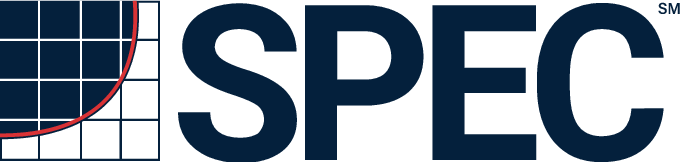|
Results
SPECapc
Download
Resources
|
SPECapc™ for Solidworks™ 2019 Benchmark Run
Rules
SPECapc for Solidworks 2019 is performance
evaluation software for vendors and users of computing systems running Solidworks 2019 CAD/CAM software on Microsoft Windows 10
64-bit platforms. It includes 10 updated and new tests exercising a full range
of graphics and CPU functionality.
Graphics
tests within the benchmark measure performance for both standard and enhanced
graphics modes. The enhanced graphics mode is designed to take advantage of
modern graphics adapters to deliver better performance. It is optional in Solidworks 2019 but is anticipated to become the default
graphics mode in future versions. The new Solidworks Visualize renderer is used on select models to measure CPU ray tracing
performance.
The
benchmark incorporates order-independent transparency (OIT), a methodology for
quickly displaying transparency, and full-scene anti-aliasing (FSAA) for
higher-quality visuals. It can be run with either default anti-aliasing
(edges/sketches only) or with FSAA. Individual scores are generated for each
test and composite scores are computed for graphics and CPU performance.
This
document outlines the system requirements, initialization and execution steps
required for a rules-compliant run of the SPECapc for Solidworks 2019 benchmark.
Benchmark System Requirements
- Dassault Systèmes Solidworks 2019 Service Pack 4 or greater, fully licenses or trial version.
Solidworks 2019 Visualize must be installed and
licensed.
- Microsoft Windows 10 64-bit
- Display resolution options: 1920 x 1080, 1920 x 1200, 2048 x 1080
(2K), 3840 x 2160 (4K)
- Minimum 16GB of system memory
- Graphics hardware that fully supports the Solidworks RealView feature
Benchmark Initialization Requirements
- The Solidworks and Visualize applications
must be started at least once after installation.
Benchmark Execution
- Set the display resolution to 1920 x 1080, 1920 x 1200, 2048 x 1080
(2K), or 3840 x 2160 (4K) .
- Set the Windows Display Scaling to 100%.
- Use the default Solidworks application
settings.
- Reboot the benchmark system.
- From the Start menu, select
Start
-> SPECapc -> SPECapc Solidworks 2019
This will bring up the benchmark interface and allow the user to select
the anti-aliasing setting with which the benchmark will be run.
- For official SPEC submissions, runs must be made without “Enhanced
Graphics Mode” selected.

- (optional) If submitting results to SPEC, click on the “Submission
Info” link in the bottom right hand corner of the benchmark interface
to enter all information in this form BEFORE running the benchmark.

- Do not interact with the benchmark system as the benchmark runs.
- Ensure that nothing is obscuring the Solidworks window, including taskbar, application pop-ups, and other applications.
Benchmark Results
- When the benchmark is complete, the results will be displayed,
filename apcSwResults.html, in a
folder named results_[FSAA|NOAA}_<timestamp in form YYYYMMDDTHHMM>, located
in the benchmark install location, along with screen grabs and additional
details from the benchmark run.
Benchmark Results Submission
To submit benchmark
results for review by SPEC and after acceptance, to be posted on www.spec.org, a benchmark package must be prepared to be
uploaded to SPEC.
The submission must
include all directory and files located in the results folder. The results
folder is created by the benchmark with the following naming convention: ”results_”[FSAA|NoFSAA}”_”YYYYMMDD”T”HHMM.
The submission zip
file name must contain apc_solidworks2019, contain all lower-case letters and
not contain “.” except prior to the zip file extension. The initial file
version is v0. Resubmitted files must increment the version number. Example:
<company>_apc_solidworks2019_v0.zip
The submission must
include a run with FSAA enabled, and may optionally
include a run with FSAA disabled.
Non-default Solidworks application settings must be documented.
|